crashed/you moving everything to another computer etc.
1. If you computer is crashed.
Connect your hard drive to another computer and get the outlook data files.
Outlook Express data files have extension ".DBX" . Do a search for "*.dbx" or look
in the folder C:\Documents and Settings\[USER]\local settings\Applicaton Data\[Identities]\{xxxx..}\Microsoft\Outlook
If you have only one user in the system, the path may not have "[Identities]\{xxx..}" portion.
Copy all the .DBX files to an external media.
2. If your computer is not crashed but you are moving to a new one or something.
Find out the .DBX folder by the method described below.
Outlook Express ( for convenice using OE here upon ) stores data in files with
extension ".dbx". All that you need to do is to grab all the files from the crashed/old
computer and post it in the new computer. OE stores the file in the following folder.
Tools Menu/Options/Maintainace / click on Store Folder
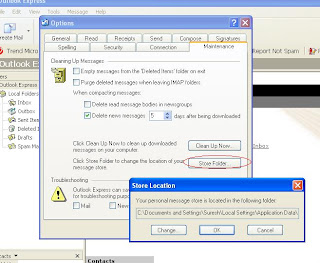
You got to make sure that "View Hidden Files " is set to folder option, in order to see this folder. In case you cannot go
to this path via explorer, copy this path, click windows Start button click on Run and paste
it and enter, the folder will open.
OE will have ".DBX" file for each of your folder. Inbox.dbx for your inbox etc.
Step1:
Locate and copy the OE folder contents as described above from the old computer to USB
flash drive or write to a DVD
Step2 : Open up OE in the new computer , locate the OE folder for the new computer.
Step3 : Close OE. Copy the files on Step1 to the folder.
Step4 : Open up OE again and you will have your data. This process will not set the email address mail server details.
How to restore outlook Address Book
Please note the above procedure will not restore Address Book. To restore address book you need to copy the address book file. OE stores address book as a single file with extension .WAB.
If you loging to windows as " Joe" the address book will be "Joe.WAB"
Outlook stores address book in a different location than mail data. Usually the location is
C:\documents and settings\[USER]\Application Data\Microsoft\Address Book ( Or you can
do a wild card search on your hard drive for "*.WAB" )
Copy the ".WAB" files from this folder and paste in on the new computer same location.
Good luck
Computer Repair in Las Vegas
Highland Computer Solutions, Las Vegas
we take no responsibility for losing data or any other damages of any sort by following
the procedures mentioned on this blog. Use it at your own risk.
